Upgrade Your Videos with Instagram-Style Ending Screens! 🎬✨
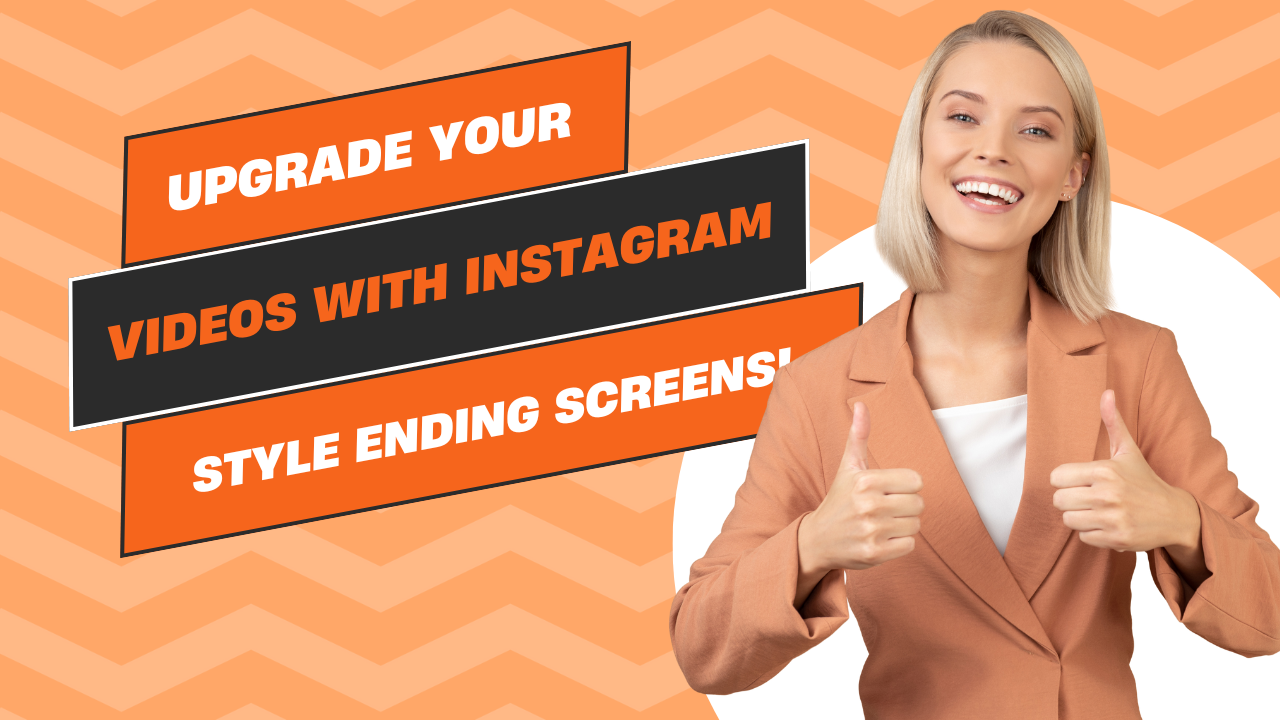
Upgrade Your Videos with Instagram-Style Ending Screens! 🎬✨
Exciting update! Our Video Magic Box now supports Instagram-style ending screens to boost your brand recognition and make your videos look more professional!
Have you noticed how professional videos on Instagram, TikTok, and YouTube always end with a beautiful branded screen? Now you can add that same professional touch to your videos with just a few simple settings! 🚀
🌟 What Are Instagram-Style Ending Screens?
Instagram-style ending screens are those professional-looking branded overlays that appear in the last few seconds of a video. They typically feature a logo or brand name prominently displayed against a semi-transparent background. These endings serve several important purposes:
🔍 Brand Recognition
Reinforce your brand identity by making sure viewers remember who created the content they just enjoyed.
⭐ Professional Quality
Add a polished, professional finish to your videos that makes them stand out from amateur content.
🔗 Call-to-Action
Create a moment for viewers to recognize where they can find more of your content.
🎨 Consistent Style
Maintain a consistent look and feel across all your videos, strengthening your visual identity.
✨ How to Add an Instagram-Style Ending to Your Videos
Adding this professional touch to your videos is now incredibly simple with our enhanced Video Magic Box. Just add these settings to your video configuration:
The Magic Settings:
{
"settings": {
// Your other video settings here...
// Watermark & Ending Screen Settings
"watermark_url": "https://example.com/your-logo.png",
"watermark_position": "center",
"watermark_size": 0.1,
"watermark_as_ending": true,
"watermark_ending_duration": 2.0
}
}🧩 Understanding the Settings
Let's break down what each of these settings does:
-
watermark_url
The URL to your logo or branding image. This is what will be displayed prominently at the end of your video.
Example: "https://yourdomain.com/logo.png"
-
watermark_position
Where your logo appears during the regular video playback. Options are: "top_left", "top_right", "bottom_left", "bottom_right", or "center".
Doesn't affect the ending screen, where your logo will always be centered.
-
watermark_size
Size of your logo during regular video playback, as a fraction of video width (0.1 = 10% of video width).
On the ending screen, your logo will be displayed much larger automatically (60% of screen height).
-
watermark_as_ending
The magic switch! Set to "true" to enable the Instagram-style ending screen.
When enabled, your video will have a professional ending with your logo prominently displayed.
-
watermark_ending_duration
How long the ending screen should be displayed, in seconds.
Recommended: 2-3 seconds. Too short and viewers might miss it; too long and it might feel tedious.
💡 Pro Tips for Effective Ending Screens
🖼️ Use a Transparent PNG
For the best results, use a logo with a transparent background (PNG format) so it blends seamlessly with the ending screen background.
⏱️ Keep It Brief
2 seconds is usually perfect for an ending screen - long enough to notice, short enough not to annoy viewers.
🎨 Simple Designs Work Best
Use a clean, simple logo that's easily recognizable even at a glance. Avoid complex designs with small details.
🔄 Be Consistent
Use the same ending screen across all your videos to build brand recognition over time.
🚀 Ready to Try It?
Enhancing your videos with professional Instagram-style endings is just a few settings away! Next time you create a video with our Video Magic Box, simply add the settings above to give your content that professional finish.
Ready to create videos with professional endings? Here's how to get started:
- Prepare your logo image and upload it somewhere accessible by URL
- Set up your video as usual in the Video Magic Box
- Add the watermark settings shown above, with
watermark_as_ending: true - Generate your video and enjoy your professional new ending!
Have questions or want to share how you're using the new ending screens feature? We'd love to hear from you!
Related Articles

Introducing YouTube Niche Monitoring: Track, Analyze, and Grow Your Niche! 📊🚀
Discover our powerful new YouTube Niche Monitoring feature that lets you track trending videos, ana…
Read more →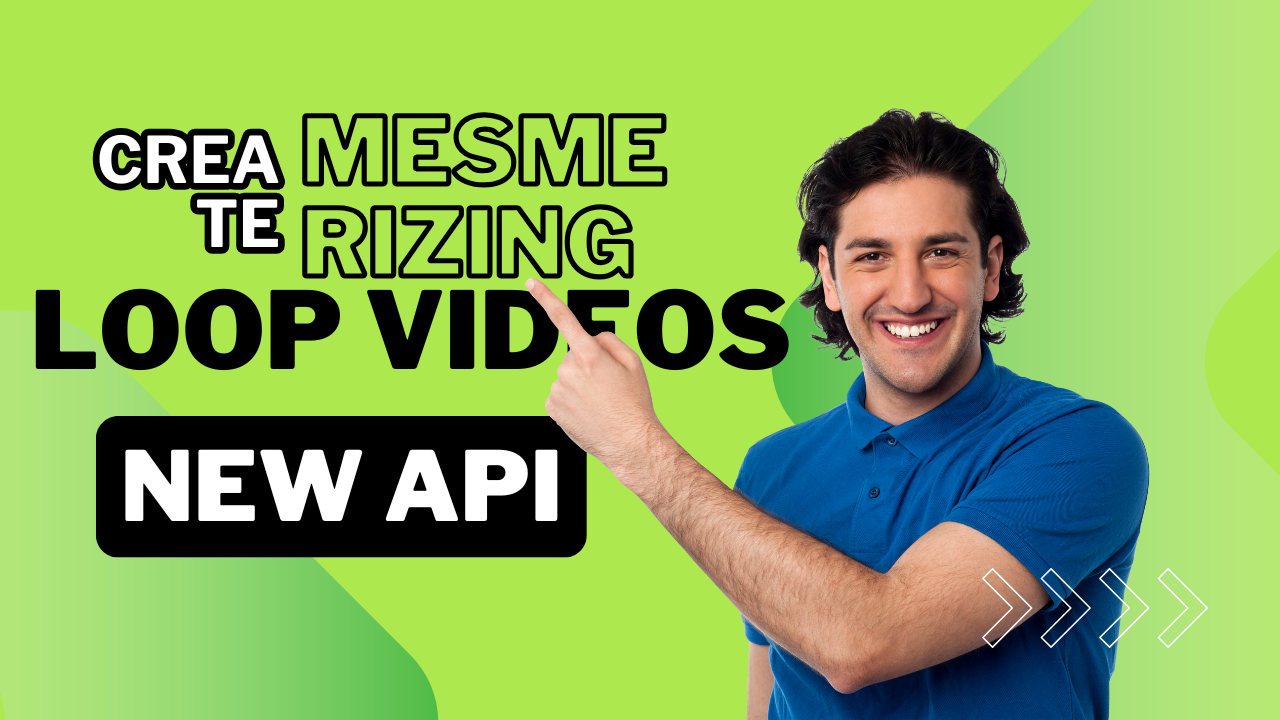
✨ Create Mesmerizing Loop Videos with Our New API!
Transform your social media content with our new Loop Video Generator API! Mix videos, images, and …
Read more →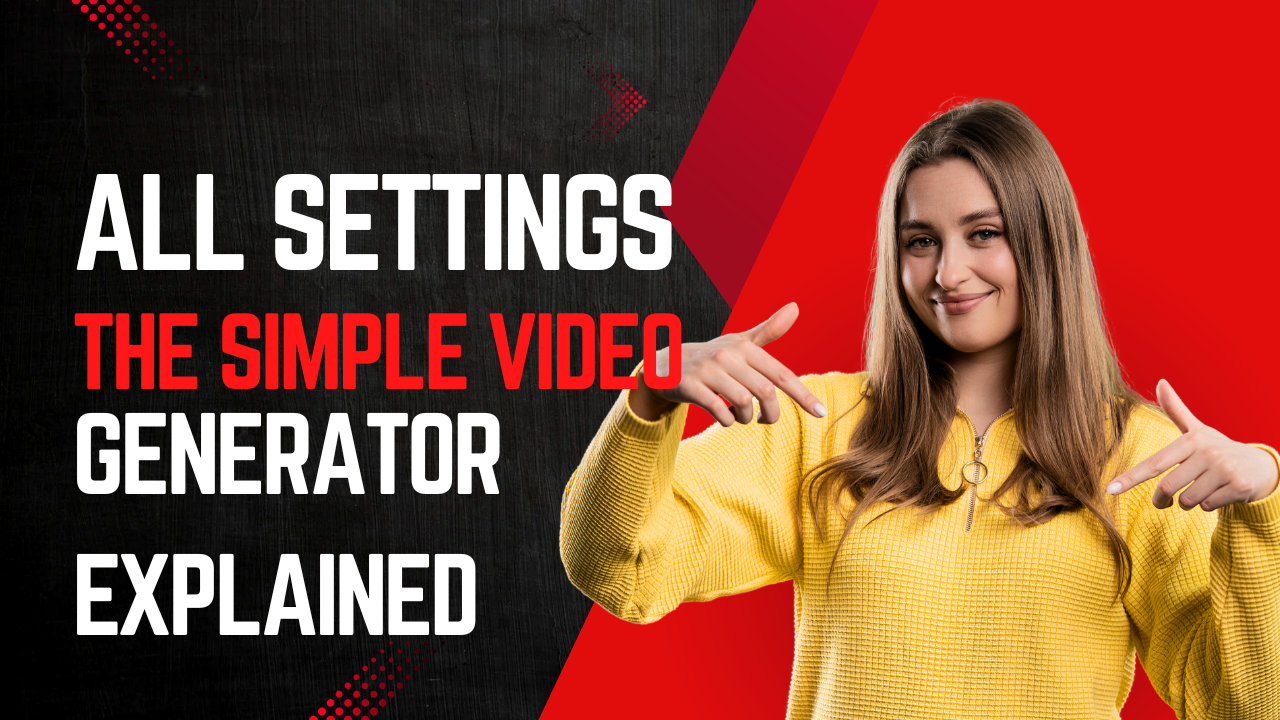
Guide: All Settings of the Simple Video Generator Explained ⚙️
Discover all settings of the Simple Video Generator API. A complete guide for optimal use of waterm…
Read more →